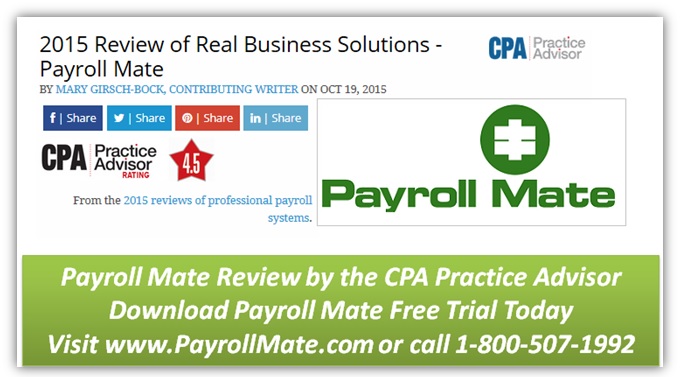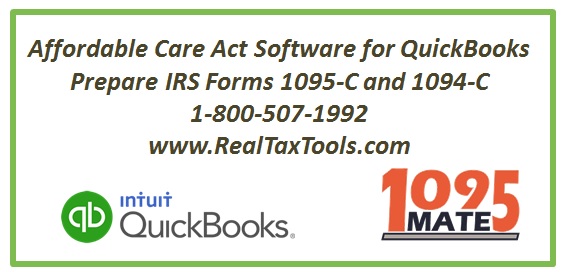| Field Name |
Notes |
| First Name |
Part I Employee First Name. Mandatory Field. Max Length 20 characters. |
| Middle Name |
Part I Employee Middle Name. Max Length 20 characters. |
| Last Name |
Part I Employee Last Name. Mandatory Field. Max Length 20 characters. |
| Suffix |
Part I Employee Suffix. Max Length 5 characters. |
| Social security number (SSN) |
Part I Employee Social security number (SSN). Mandatory Field. Must be formatted:
xxx-xx-xxxx. |
| Address Line 1 |
Part I Employee Address Line 1. Max Length 35 characters. |
| Address Line 2 |
Part I Employee Address Line 2. Max Length 35 characters. |
| City |
Part I Employee City. Max Length 22 characters. |
|
State |
Part I Employee State. Must be one of the following: AL, AK, AS, AZ, AR, CA, CO,
CT, DE, DC, FM, FL, GA, GU, HI, ID, IL, IN, IA, KS, KY, LA, ME, MH, MD, MA, MI, MN, MS, MO, MT, NE, NV, NH, NJ, NM, NY, NC, ND, MP, OH, OK, OR, PW, PA, PR, RI, SC, SD, TN, TX, UT, VT, VI, VA, WA, WV, WI, WY. |
| Zip Code |
Part I Employee Zip Code. Acceptable formats: ##### or #####-#### . |
| Foreign Country Name |
Part I Employee Foreign Country Name. Max Length 30 characters. |
| Foreign Country Province |
Part I Employee Foreign Country Province. Max Length 20 characters. |
| Foreign Country Postal Code |
Part I Employee Foreign Country Postal Code. Max Length 20 characters. |
| All 12 Months Offer of Coverage Code |
Part II Employee Offer and Coverage All 12 Months Offer of Coverage Code. Must be
one of the following 1A, 1B, 1C, 1D, 1E, 1F, 1G, 1H, 1I . |
| Jan Offer of Coverage Code |
Januray Code. Must be one of the following 1A, 1B, 1C, 1D, 1E, 1F, 1G, 1H, 1I . |
| Feb Offer of Coverage Code |
February Code. Must be one of the following 1A, 1B, 1C, 1D, 1E, 1F, 1G, 1H, 1I . |
| Mar Offer of Coverage Code |
March Code. Must be one of the following 1A, 1B, 1C, 1D, 1E, 1F, 1G, 1H, 1I . |
| Apr Offer of Coverage Code |
April Code. Must be one of the following 1A, 1B, 1C, 1D, 1E, 1F, 1G, 1H, 1I . |
| May Offer of Coverage Code |
May Code. Must be one of the following 1A, 1B, 1C, 1D, 1E, 1F, 1G, 1H, 1I . |
| June Offer of Coverage Code |
June Code. Must be one of the following 1A, 1B, 1C, 1D, 1E, 1F, 1G, 1H, 1I . |
| July Offer of Coverage Code |
July Code. Must be one of the following 1A, 1B, 1C, 1D, 1E, 1F, 1G, 1H, 1I . |
| Aug Offer of Coverage Code |
August Code. Must be one of the following 1A, 1B, 1C, 1D, 1E, 1F, 1G, 1H, 1I . |
| Sept Offer of Coverage Code |
September Code. Must be one of the following 1A, 1B, 1C, 1D, 1E, 1F, 1G, 1H, 1I . |
| Oct Offer of Coverage Code |
October Code. Must be one of the following 1A, 1B, 1C, 1D, 1E, 1F, 1G, 1H, 1I . |
| Nov Offer of Coverage Code |
November Code. Must be one of the following 1A, 1B, 1C, 1D, 1E, 1F, 1G, 1H, 1I . |
| Dec Offer of Coverage Code |
December Code. Must be one of the following 1A, 1B, 1C, 1D, 1E, 1F, 1G, 1H, 1I . |
|
All 12 Months Share of Monthly Prem. |
All 12 Months Employee Share of Lowest Cost Monthly Premium (Part II Employee
Offer and Coverage). Numeric field (shouldn’t include any non-numeric characters like a “,”). Example: 85.21. |
|
Jan Share of Monthly Prem. |
Januray Employee Share of Lowest Cost Monthly Premium (Part II Employee Offer
and Coverage). Numeric field (shouldn’t include any non-numeric characters like a “,”). |
|
Feb Share of Monthly Prem. |
February Employee Share of Lowest Cost Monthly Premium (Part II Employee Offer
and Coverage). Numeric field (shouldn’t include any non-numeric characters like a “,”). |
| Mar Share of Monthly Prem. |
March Employee Share of Lowest Cost Monthly Premium (Part II Employee Offer and
Coverage). Numeric field (shouldn’t include any non-numeric characters like a “,”). |
| Apr Share of Monthly Prem. |
April Employee Share of Lowest Cost Monthly Premium (Part II Employee Offer and
Coverage). Numeric field (shouldn’t include any non-numeric characters like a “,”). |
| May Share of Monthly Prem. |
May Employee Share of Lowest Cost Monthly Premium (Part II Employee Offer and
Coverage). Numeric field (shouldn’t include any non-numeric characters like a “,”). |
| June Share of Monthly Prem. |
June Employee Share of Lowest Cost Monthly Premium (Part II Employee Offer and
Coverage). Numeric field (shouldn’t include any non-numeric characters like a “,”). |
| July Share of Monthly Prem. |
July Employee Share of Lowest Cost Monthly Premium (Part II Employee Offer and
Coverage). Numeric field (shouldn’t include any non-numeric characters like a “,”). |
|
Aug Share of Monthly Prem. |
August Employee Share of Lowest Cost Monthly Premium (Part II Employee Offer
and Coverage). Numeric field (shouldn’t include any non-numeric characters like a “,”). |
|
Sept Share of Monthly Prem. |
September Employee Share of Lowest Cost Monthly Premium (Part II Employee
Offer and Coverage). Numeric field (shouldn’t include any non-numeric characters like a “,”). |
|
Oct Share of Monthly Prem. |
October Employee Share of Lowest Cost Monthly Premium (Part II Employee Offer
and Coverage). Numeric field (shouldn’t include any non-numeric characters like a “,”). |
|
Nov Share of Monthly Prem. |
November Employee Share of Lowest Cost Monthly Premium (Part II Employee Offer
and Coverage). Numeric field (shouldn’t include any non-numeric characters like a “,”). |
|
Dec Share of Monthly Prem. |
December Employee Share of Lowest Cost Monthly Premium (Part II Employee Offer
and Coverage). Numeric field (shouldn’t include any non-numeric characters like a “,”). |
| All 12 Months Applicable Section 4980H Code |
Part II Employee Offer and Coverage All 12 Months Section 4980H Safe Harbor
Code. Must be one of the following: 2A , 2B , 2C , 2D , 2E , 2F , 2G , 2H , 2I. |
| Jan Applicable 4980H Code. |
Januray 4980H Code. Must be one of the following: 2A , 2B , 2C , 2D , 2E , 2F , 2G ,
2H , 2I. |
| Apr Applicable 4980H Code. |
April 4980H Code. Must be one of the following: 2A , 2B , 2C , 2D , 2E , 2F , 2G , 2H ,
2I. |
| May Applicable 4980H Code. |
May 4980H Code. Must be one of the following: 2A , 2B , 2C , 2D , 2E , 2F , 2G , 2H ,
2I. |
| June Applicable 4980H Code. |
June 4980H Code. Must be one of the following: 2A , 2B , 2C , 2D , 2E , 2F , 2G , 2H ,
2I. |
| July Applicable 4980H Code. |
July 4980H Code. Must be one of the following: 2A , 2B , 2C , 2D , 2E , 2F , 2G , 2H ,
2I. |
| Aug Applicable 4980H Code. |
August 4980H Code. Must be one of the following: 2A , 2B , 2C , 2D , 2E , 2F , 2G ,
2H , 2I. |
| Sept Applicable 4980H Code. |
September 4980H Code. Must be one of the following: 2A , 2B , 2C , 2D , 2E , 2F ,
2G , 2H , 2I. |
| Oct Applicable 4980H Code. |
October 4980H Code. Must be one of the following: 2A , 2B , 2C , 2D , 2E , 2F , 2G ,
2H , 2I. |
| Nov Applicable 4980H Code. |
November 4980H Code. Must be one of the following: 2A , 2B , 2C , 2D , 2E , 2F ,
2G , 2H , 2I. |
| Dec Applicable 4980H Code. |
December 4980H Code. Must be one of the following: 2A , 2B , 2C , 2D , 2E , 2F ,
2G , 2H , 2I. |
| 1st Covered Individual [First Name] |
First Name of the first covered individual under “Part III Covered Individuals”. Max
Length 20 characters. |
| 1st Covered Individual [Last Name] |
Last Name of the first covered individual under “Part III Covered Individuals”. Max
Length 20 characters. |
| 1st Covered Individual [SSN] |
Social security number of the first covered individual under “Part III Covered
Individuals”. Must be formatted: xxx-xx-xxxx. |
| 1st Covered Individual [Date of Birth] |
Date of birth of the first covered individual under “Part III Covered Individuals”. Field
has to be a date and formatted MM/DD/YYYY. Valid DOB example is 05/24/2009. |
| 1st Covered Individual [All 12 months Coverage Checkbox] |
Covered all 12 months check box for the first covered individual under “Part III
Covered Individuals”. This field can either be 1 or 0. 1 means the check box is checked and 0 means it is unchecked. |
| 1st Covered Individual [Jan Coverage Checkbox] |
Januray coverage check box for the first covered individual under “Part III Covered
Individuals”. This field can either be 1 or 0. 1 means the check box is checked and 0 means it is unchecked. |
| 1st Covered Individual [Feb Coverage Checkbox] |
February coverage check box for the first covered individual under “Part III Covered
Individuals”. This field can either be 1 or 0. 1 means the check box is checked and 0 means it is unchecked. |
| 1st Covered Individual [Mar Coverage Checkbox] |
March coverage check box for the first covered individual under “Part III Covered
Individuals”. This field can either be 1 or 0. 1 means the check box is checked and 0 means it is unchecked. |
| 1st Covered Individual [Apr Coverage Checkbox] |
April coverage check box for the first covered individual under “Part III Covered
Individuals”. This field can either be 1 or 0. 1 means the check box is checked and 0 means it is unchecked. |
| 1st Covered Individual [May Coverage Checkbox] |
May coverage check box for the first covered individual under “Part III Covered
Individuals”. This field can either be 1 or 0. 1 means the check box is checked and 0 means it is unchecked. |
| 1st Covered Individual [June Coverage Checkbox] |
June coverage check box for the first covered individual under “Part III Covered
Individuals”. This field can either be 1 or 0. 1 means the check box is checked and 0 means it is unchecked. |
| 1st Covered Individual [July Coverage Checkbox] |
July coverage check box for the first covered individual under “Part III Covered
Individuals”. This field can either be 1 or 0. 1 means the check box is checked and 0 means it is unchecked. |
| 1st Covered Individual [Aug Coverage Checkbox] |
August coverage check box for the first covered individual under “Part III Covered
Individuals”. This field can either be 1 or 0. 1 means the check box is checked and 0 means it is unchecked. |
| 1st Covered Individual [Sept Coverage Checkbox] |
September coverage check box for the first covered individual under “Part III Covered
Individuals”. This field can either be 1 or 0. 1 means the check box is checked and 0 means it is unchecked. |
| 1st Covered Individual [Oct Coverage Checkbox] |
October coverage check box for the first covered individual under “Part III Covered
Individuals”. This field can either be 1 or 0. 1 means the check box is checked and 0 means it is unchecked. |
| 1st Covered Individual [Nov Coverage Checkbox] |
November coverage check box for the first covered individual under “Part III Covered
Individuals”. This field can either be 1 or 0. 1 means the check box is checked and 0 means it is unchecked. |
| 1st Covered Individual [Dec Coverage Checkbox] |
December coverage check box for the first covered individual under “Part III Covered
Individuals”. This field can either be 1 or 0. 1 means the check box is checked and 0 means it is unchecked. |
| 2nd through 6th covered individual |
Please refer to “1st Covered Individual” fields above. Same fields apply and they can
be used to describe 5 more covered individuals (2nd – 6th). |